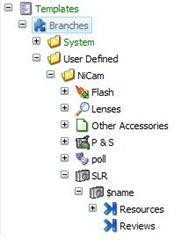Earlier this year, I wrote about organizing Master Hierarchies in the Sitecore content tree. I described a limitation in Sitecore 5.3 that has changed for the better in Sitecore 6. This post discusses a new Sitecore feature -- Branch Templates -- and how it has replaced and improved upon Sitecore 5.3 Masters.
The theme of Sitecore 6 was "Simplicity." In pursuit of simplicity, we made major user interface changes for content authors. Our new Page Editor and Page Designer modes dramatically improve ease of use for editors from both a content authoring and page layout perspective. In addition, we focused on simplifying the experience for developers. Many new features were added, including the Quick Action Bar, built-in validation (at both the item and field level), efficient management of locked items and much more.
The introduction of Branch Templates was a way to simplify the creation of new blueprints for complete sites, microsites or branches of the content tree. If this sounds familiar, it is because this functionality already existed in Sitecore 5.3 using Masters. Masters and Master Hierarchies were designed to create item instances of Sitecore Templates (now referred to as "Data Templates" in Sitecore 6). Masters could be configured on an individual item or on a Template's Standard Values to allow one-click item creation for non-technical business users.
Conceptually, Masters and Templates (along with their Standard Values) were so close, that we decided to merge them into a single concept in Sitecore 6. Templates became similar (and preferred to) Masters starting in Sitecore 5.3. Sitecore 5.3 introduced the idea of Template Standard Values that maintain a dynamic connection with all of the content instances (i.e. items based on the template). This was a big leap from Sitecore 5.2, where these values could only be placed on Masters. In Sitecore 5.3, we only recommend using two features of masters: 1) using Masters to create new content items and 2) using the $name token (which would be replaced with the name of the item being created).
In merging Masters and Templates, we decreased the learning curve for developers while adding some essential features. In particular, Sitecore introduced the ability to organize templates and to create Branch Templates with siblings.
Back in January, I wrote the following about the organization of Masters in Sitecore 5.3:
There are some system-related limitations to organizing masters (under /sitecore/masters). Specifically, developers cannot organize masters into subfolders...The reason for this is that Sitecore uses the structure of the masters themselves to determine master hierarchies.
In Sitecore 5.3, Masters were all stored under a flat structure under /sitecore/masters and there was no easy workaround if you wanted to organize your Masters. In multi-site solutions (or simply solutions with many masters), this was a non-ideal organizational structure.
In Sitecore 6, this problem is solved using Branch Templates. You can find Branch Templates under /sitecore/templates/branches or in the Template Manager under templates/branches. In the screenshot below, you can immediately see that Branch Templates can be organized hierarchically.
Under the NiCam folder, you can see six branch templates: Flash, Lenses, Other Accessories, P & S, poll and SLR. The Branch Template item is a container for the template structure itself. For example, when a user creates a "Canon 200" using the "SLR" Branch Template, the following tree structure is created:
- Cannon 200
- Resources
- Reviews
We can also create sibling Branches. Consider the following scenario:
If a user creates a "Canon 200" using the "Lenses" Branch Template, the following tree structure is created:
- Cannon 200
- Support
- Resources
The idea is that you instantiate a branch using the container template (in this example, "Lenses") and Sitecore uses the children of that container to instantiate new items.
Branch Templates make life easier for developers when compared to Masters and give much more flexibility in your design of this section of the content tree. To learn more about Branch Templates, see the Data Definition Reference in the Sitecore CMS 6 References.